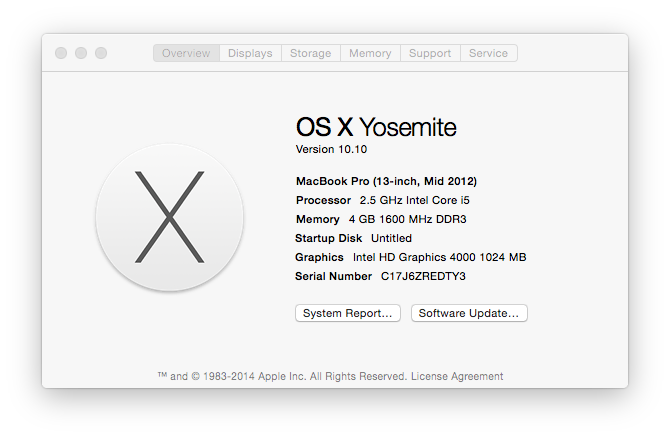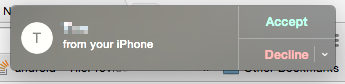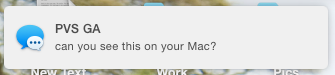As the developer for the SMS/MMS forwarding app PhoneLeash, not a month has gone by in the last couple of years without someone asking if they could get PhoneLeash on the iPhone. It would have been a pleasure and an honor to extend PhoneLeash to iOS, but alas Apple doesn't expose SMS/MMS/iMessage (SMiM) to its developers.
Any such app would have to come from Apple, or not at all. This explains, for instance, why popular SMS apps such as GoSMS and Handcent are either not available, or drop SMS capabilities on iPhones.
(I've always suspected this may have been the reason WhatsApp decided to become an IP-based messaging app, choosing to provide a uniform feature set across Android and iOS.)
Until recently, Apple seemed uninterested in enhancing this part of its feature set. But that has all changed with OS X Yosemite (on your Mac*) and iOS 8.1 (on the iPhone). Called "Continuity", this gives you the ability to answer a phone call on your iPhone, from your Mac. And more importantly you can receive and reply to SMiMs on your Mac. The latter, let me assure you, can be convenient to the point of habit-forming. We Android-ers know!
Your phone's out-of-reach, or on the kitchen counter, or in the car in the garage, no matter! As long it is on the same WiFi network as you Mac, you won't miss it. (Many posts describe this as a Bluetooth-based feature -- its not).
(This is a good point in the story to plug PhoneLeash, which will unfairly, forever be called SMS Relay on Android. With PhoneLeash you don't need a Mac, just any device that can handle email. And the two don't need to be on the same network, or even the same continent.)
Setting it all up is easy but a little fussy, so don't be discouraged if you have to try it over a couple of times.
First you need to update your Mac to OS X Yosemite. And your iPhone to iOS 8.1. Google to get instructions on how.
This is what your About This Mac should say.
Now, on your Mac, open the Messages app's Preferences screen. Sign in with the same Apple ID as you use on your iPhone. Under the "You can be reached for messages at" make sure both your phone number and your Apple ID are listed (**).
Switch over to your iPhone now, and open up the Settings, Messages page. Click on Text Message Forwarding.
You should see your MacBook listed here. Turn on the toggle switch.
As soon as you turn on the setting, you should see a dialog box requesting a pairing code.
Where do you get this pairing code? You get it from your MacBook. It might take a few seconds, but expect to see a message on your MacBook screen with the pairing code (**).
When the pairing is complete, you are all done!
Lets try it. Have someone call your iPhone. You should see a notification pop up on your Mac. You can "Accept" the call and use your Mac like a giant speakerphone.
A word of warning, this feature has a lot of delay, enough to render it almost unusable in answering calls. You can make outgoing calls (even to Android phones, and landlines) a bit more reliably, from within Facetime.
When the incoming call is from another Facetime capable device, the Video option will also be available.
(PhoneLeash plug time: PhoneLeash does not have this feature!)
Handling SMS/MMS/iMessage (SMiM) is a lot better. Incoming SMiMs pop up as notifications and you can reply as you would any IM.
With the Messages app, you can handle multiple conversations, and send and receive MMS, in short everything you can do on your phone. Again, sometimes there are no alerts for incoming messages, you have to look at Messages to see them. And there are no contact names (unless those contacts exist on the MacBook as well) so you may find yourself doing the who-is-this with your best friends!
Hope this helped. Remember, if you have an Android phone, there is a better-than-SMS-Relay called PhoneLeash. If you don't have an Android phone, you should give it a try!
----
(*) I believe you can use an iPad in place of a Mac, but just haven't been able to confirm it.
(**) This pairing code has nothing to do with Bluetooh. You don't need Bluetooth for Continuity features.